IPTV for Firestick 2022 : What is?
As its name suggests, an android box is basically a set-up-box that not only allows you to watch your streaming (Video On Demand, IPTV, music, video, etc.). But which also allows you to browse the web, play your favorite games, download apps. Basically it’s having an android operating system on your television.
IPTV for Firestick 2022 : Where to buy?
There are several vendors that sell android box or firesticks. You will be able to choose your product based on the operating system used, the processor, the ram, etc.
Our suggestion for using IPTV on android boxes is the Xiami Mi Box, if you are a gaming fan, The best setup box for having both IPTV channels and playing Android games is Nvidia Shield which also comes with a Gamepad or a controller which makes it easier to play android games.
The best suggestion to use IPTV for Firestick we suggest Amazon Fire TV, which is the best in terms of configuration, qality, price and ease of use. You can use your voice to do things with the Firestick like “Play Walking Dead” or even “Find me a good horror movie”. The foremost purpose people purchase the Amazon Fire TV Stick, of course, is to get access to the greatest streaming content IPTV has to offer.
IPTV for Firestick 2022 : Download an Application!
There are several applications that allow you to watch your IPTV stream (your subscription), In 2022, a multiple choice of applications allow you to watch IPTV, and how to use it becomes easier and easier.
After buying your Android Box or Firestick, go to the store (Google Play Store) and look for the IPTV application of your choice; this application does not of course contain a subscription to the IPTV service, but will be the media player which will allow you to access your IPTV content (live channels & VOD).
IPTV for Firestick 2022 : the Best Applications
We suggest IPTV Smarters Pro as a media player, of course there are several players similar to Smarters but most professionals advise you to use IPTV Smarters Pro.
The interface is simple and fast: you just have to enter your credits and the job is done!
Note: the installation of this application and its use remains the same on all operating systems (Android, iOS, Smart TV, PC & Mac)
For more flexibility, we also suggest the KODI platform, below how to install your IPTV subscription on KODI:
*Note, here we guide how to setup IPTV in Kodi on Android box or Firestick but the installation process is the same in other operating systems.
Step 1: Start by downloading Kodi at Google Play Store or https://kodi.tv/download
Step 2: After installation done open KODI and click on the Settings icon just below the logo.
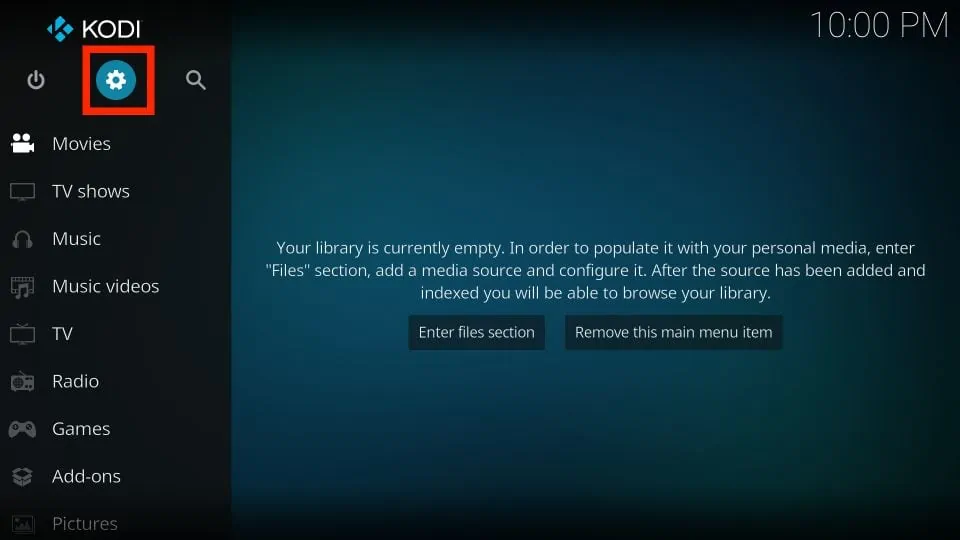
Step 3: Now click on Add-Ons.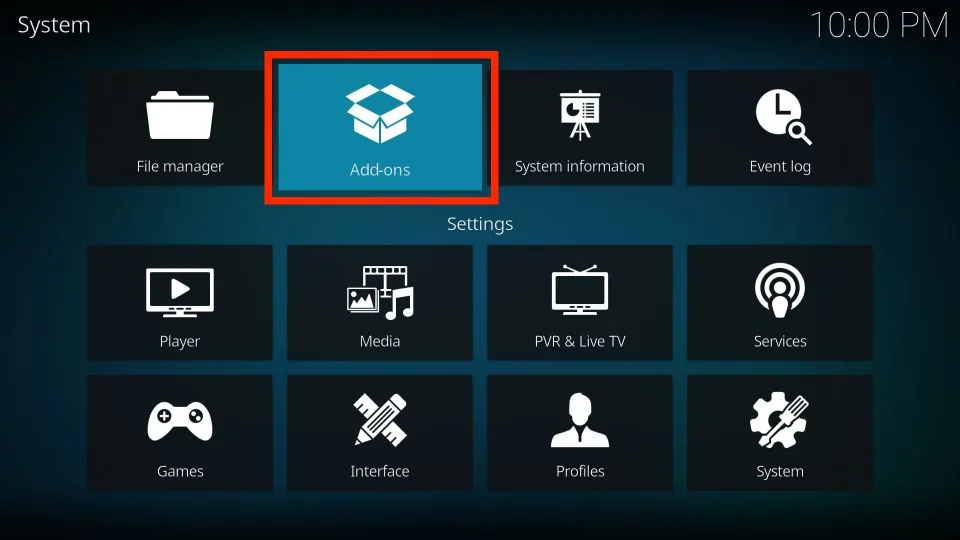
Step 4: Choose “install from repository”
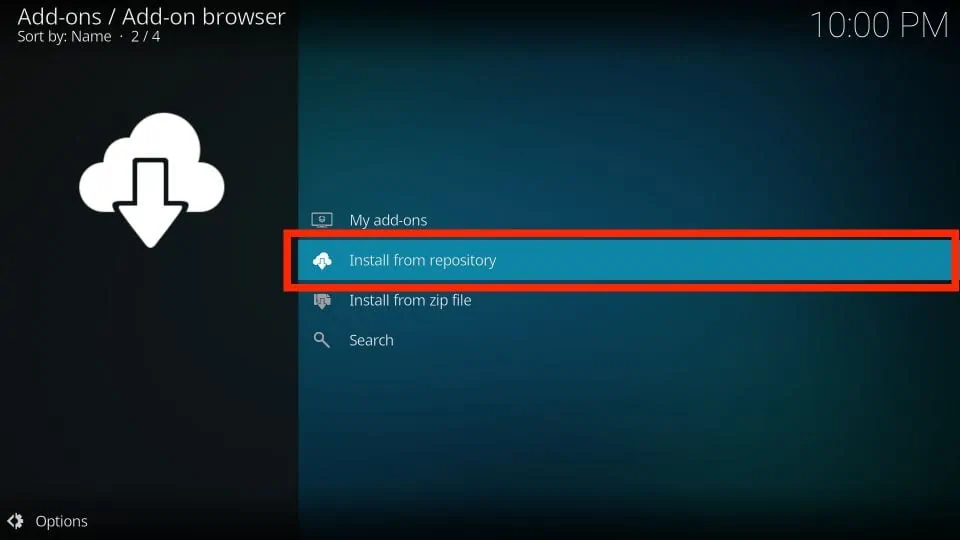
Step 5: Now click on “All Repositories”
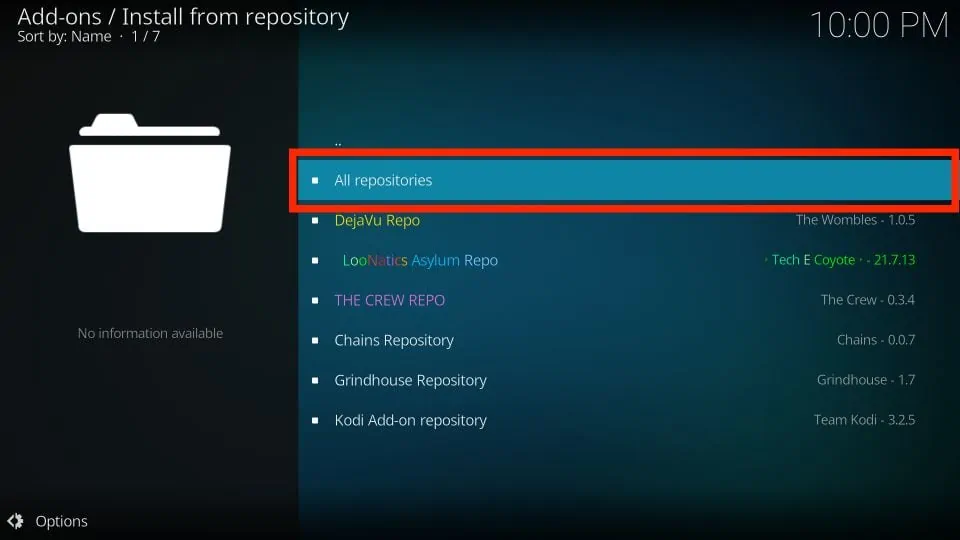
Step 6: on the next screen, scroll down and look for “PVR clients”, click on it.
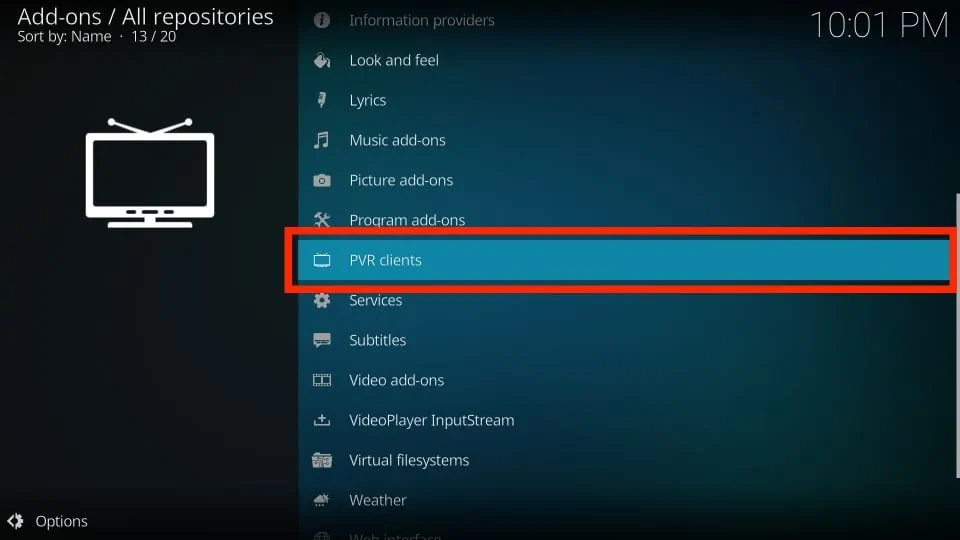
Step 7: Scroll down and look for “PVR IPTV Simple Client” then install it.
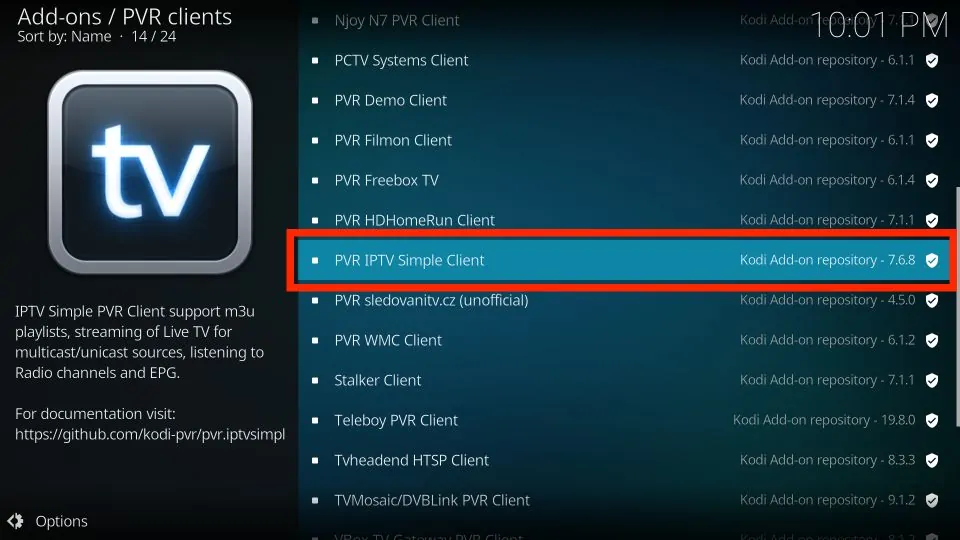
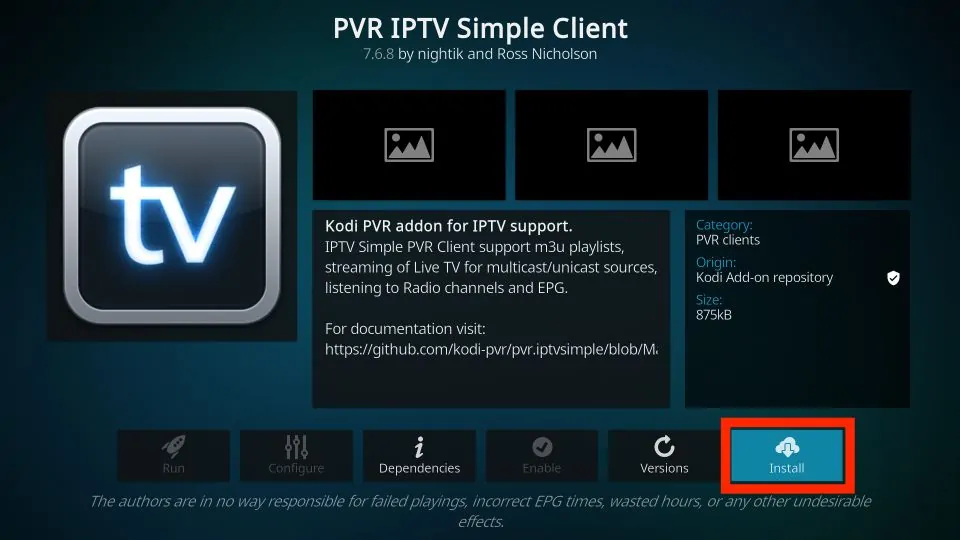
Step 8: click “OK” to install required and additionnel addons.
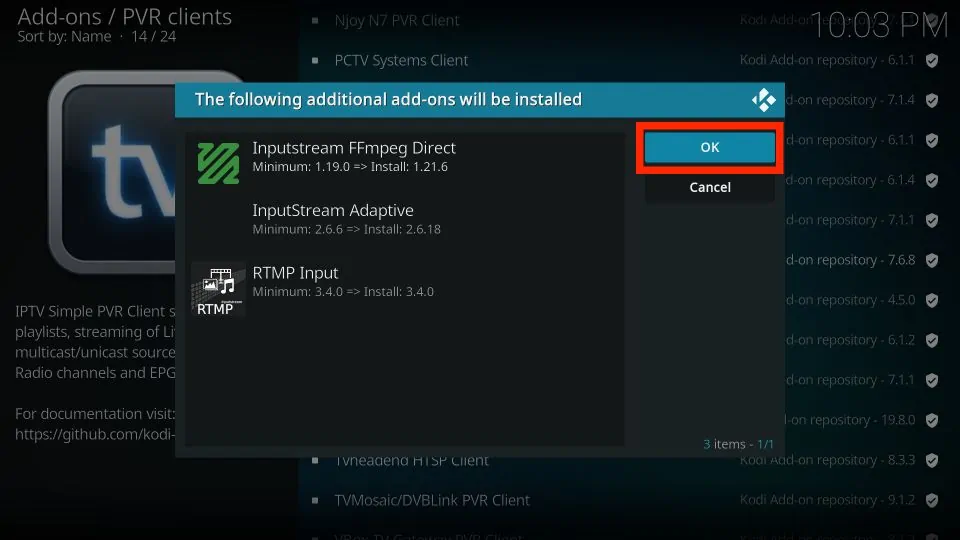
Step 9: wait for the installation to be done.
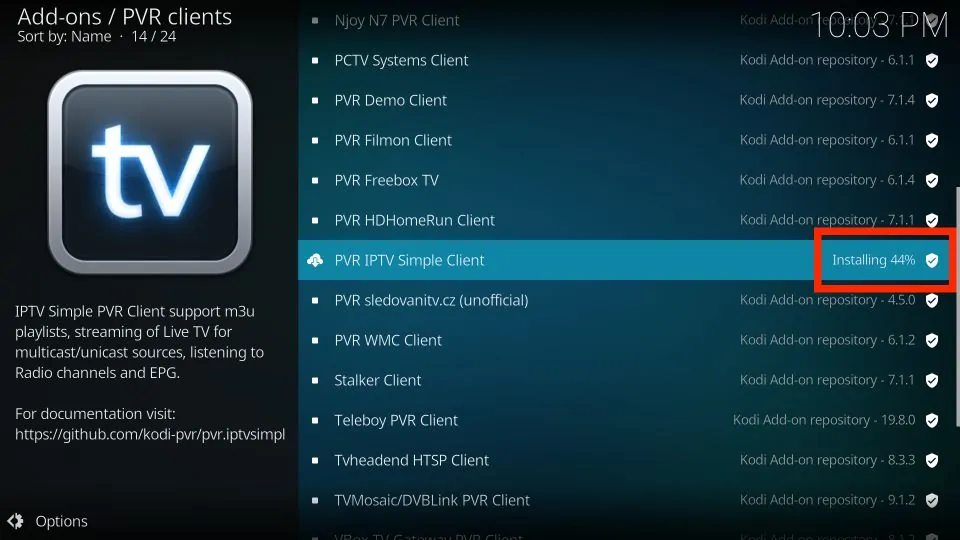
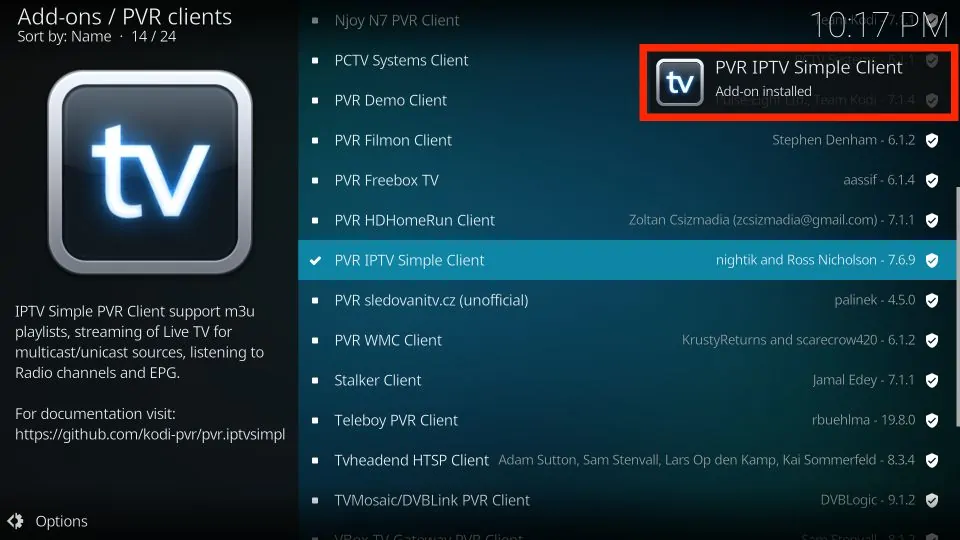
Step 10: Now select PVR IPTV simple client” and in the next page click on “Configure”
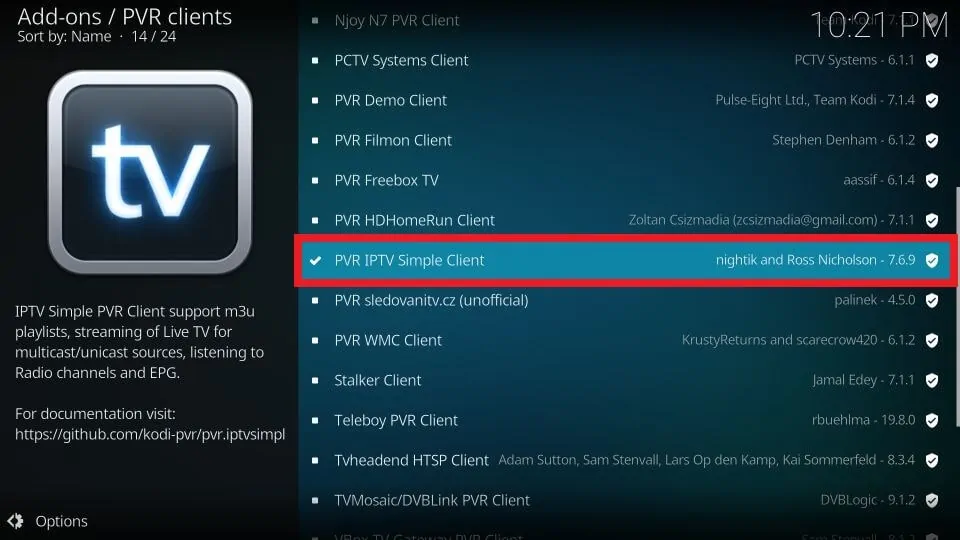
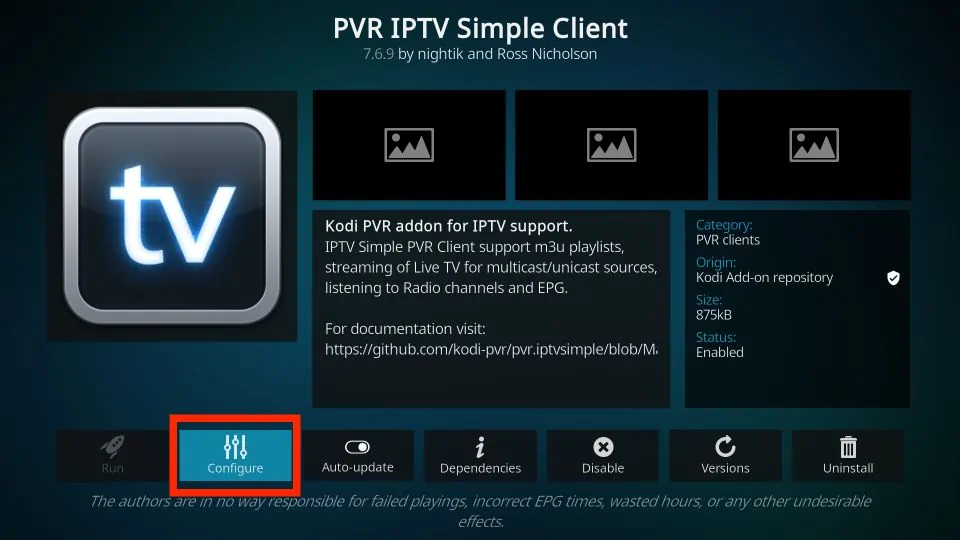
Step 11: Within the “General” tab, scroll down and then select M3U Playlist URL.
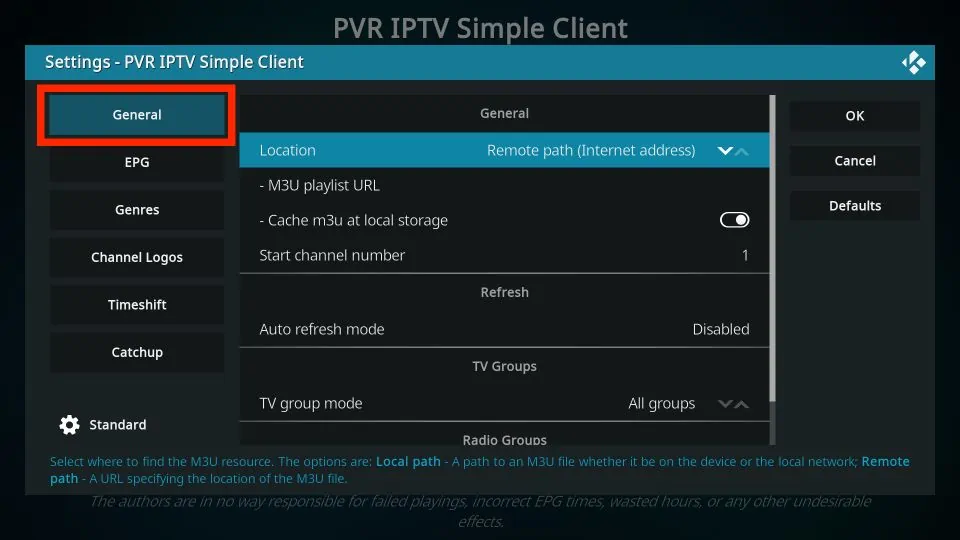
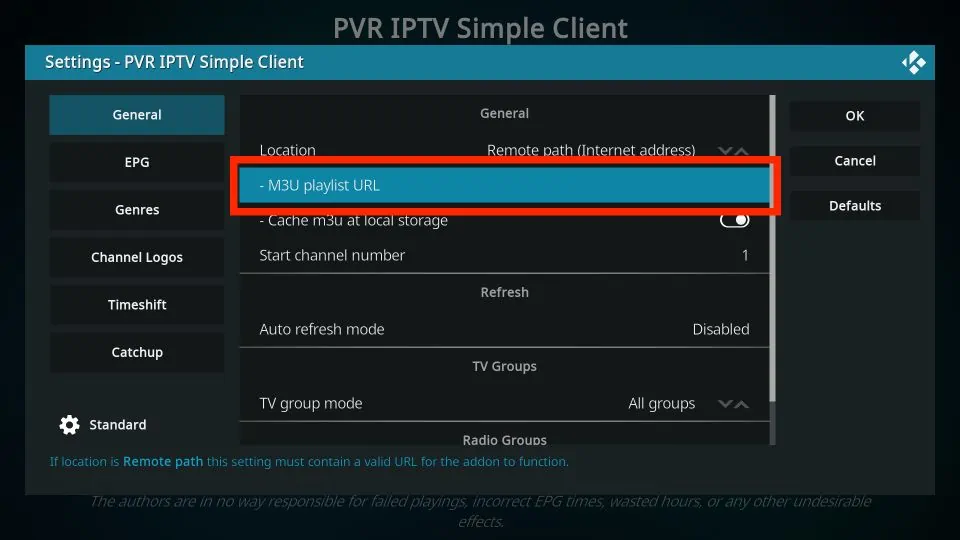
Step 12: Now enter your M3U provided by your IPTV provider. And click OK.

Step 13: Exist and Restart the KODI application.
Step 14: After restart, the PVR IPTV Simple Client will lunch automatically. Wait for the Add-on finish importing data and channels.
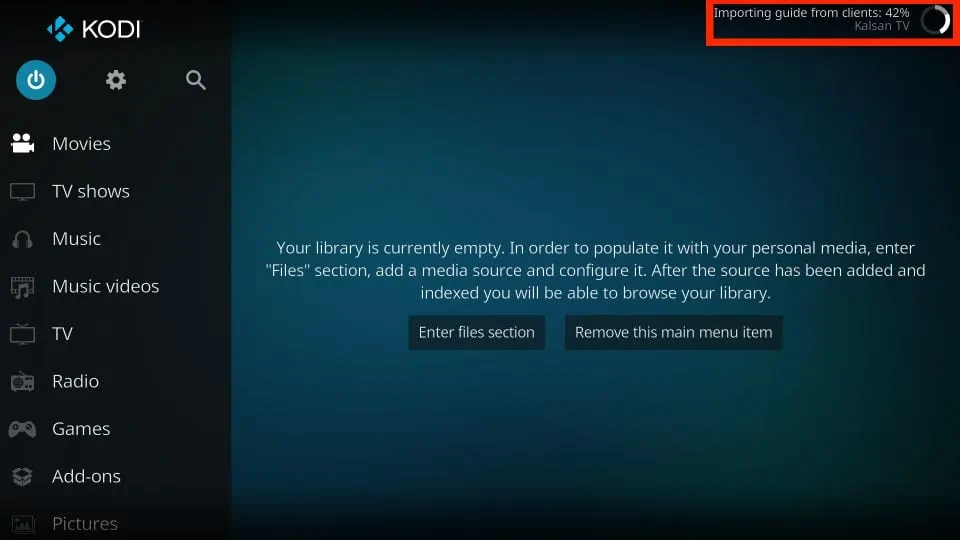
Step 15: Now click on “TV” and then on “Channels”
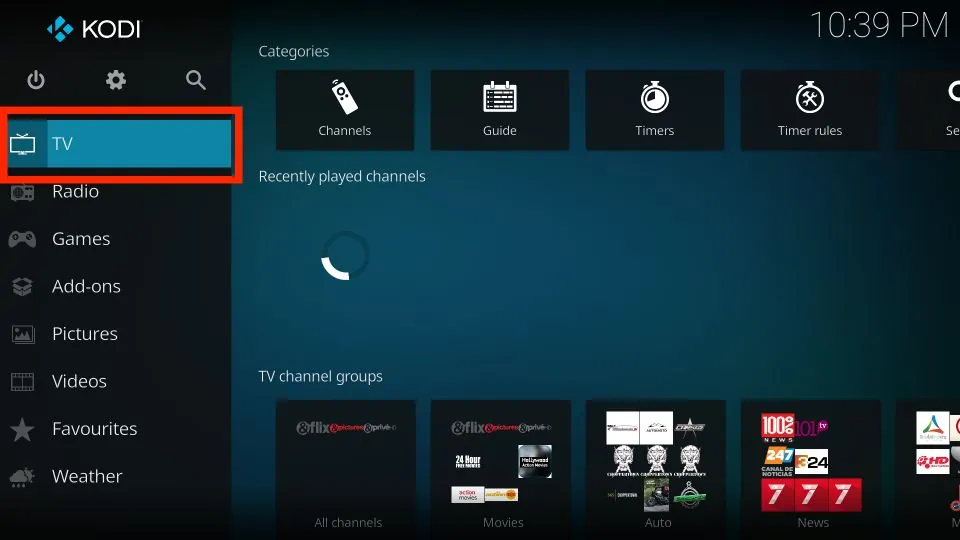
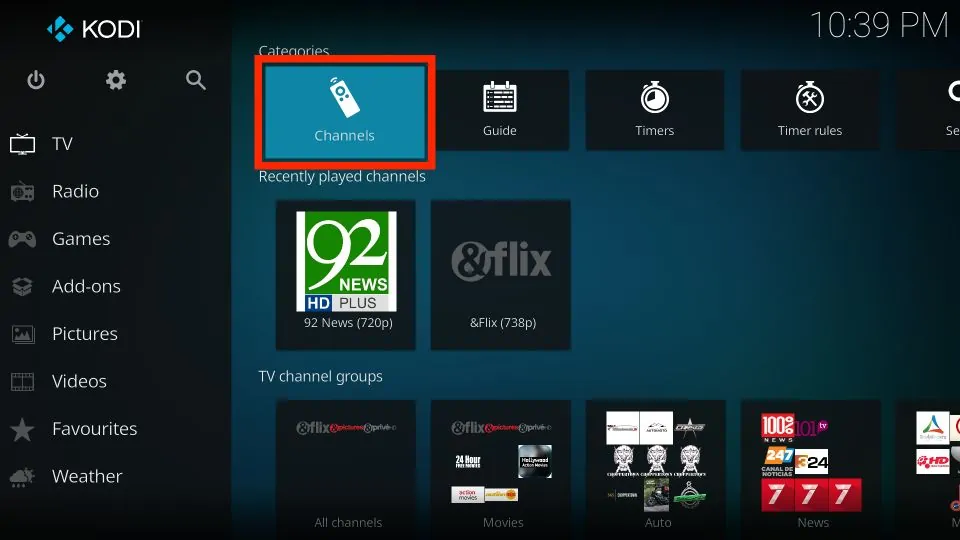
Step 16: Enjoy your Channels list Now!



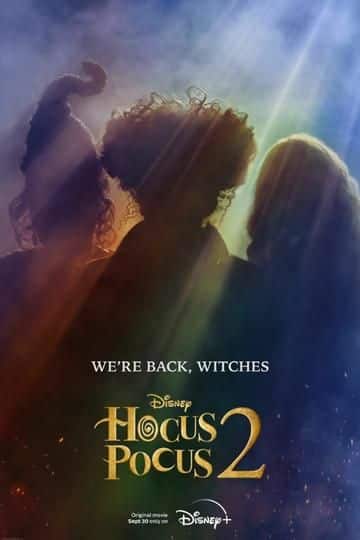
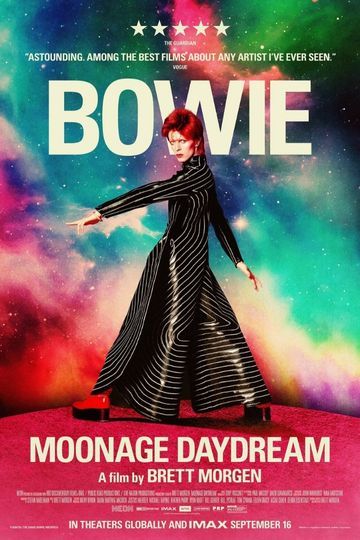

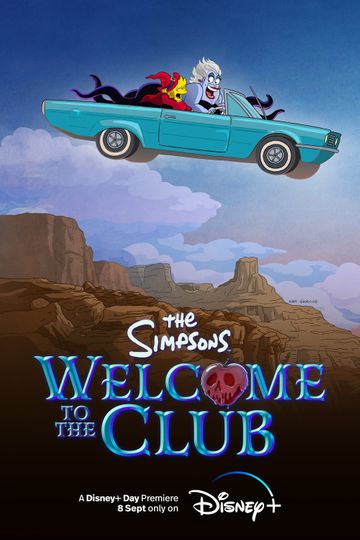
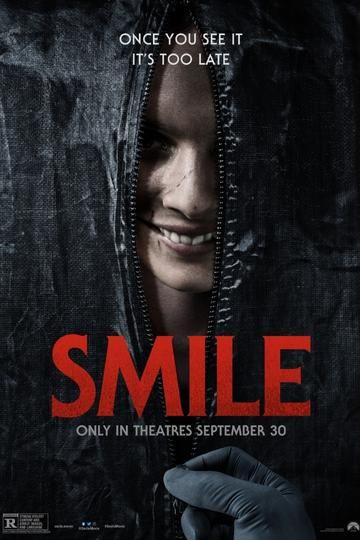
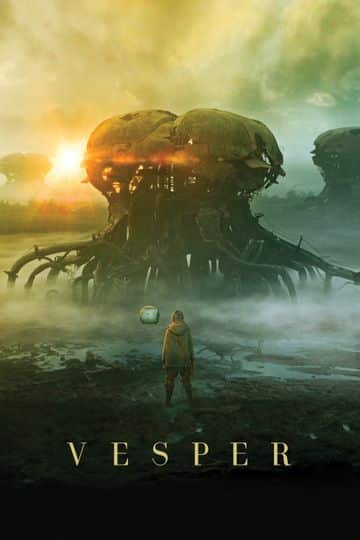




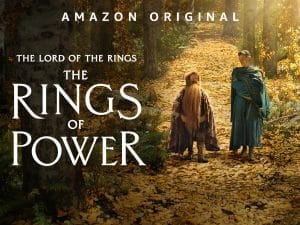

2 Comments on the Best Way to use IPTV for FireStick 2022
Way cool! Some very valid points! I appreciate you writing this write-up plus the rest of
the site is really good.
Take a look at my web blog; Cheapest eBooks Store
thank you body!